User Guide
Rpt Viewer makes it very easy to open a Crystal Report Document (.rpt) in an Android phone. It’s very straight-forward.
Step 1, launch the app Rpt Viewer
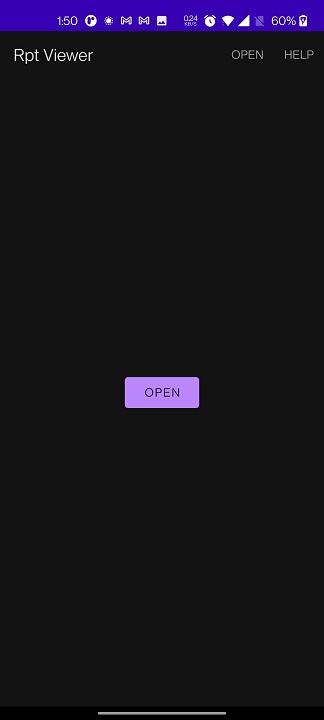
Step 2, click the button “Open” or the menu item “Open” at the top bar
Step 3, pick the rpt file to open
Step 4, the file will be opened in the app.
You can then print it or export it to PDF by clicking the menu item at the top bar.
How to open Crystal Reports document from Files by Google directly?
Files by Google is the file manager for Android system developed by Google. Most phone have it in the system from the very beginning. If you cannot find it in your phone, you can always go to Google Play Store to install it for Free.
To open Crystal Reports document from Files:
Step 1, in Files, locate the Crystal Report files and go to their parent folder.
Step 2, tap one .rpt file in that folder and the Android system will pop up a list of apps for you to choose to open the file.
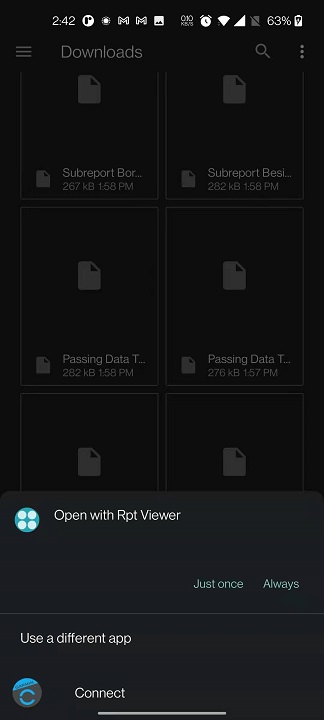
Step 3, choose “Rpt Viewer”
Step 4, Rpt Viewer will launch and open the file for you
How to open Crystal Reports document attachment from emails?
First, you need to download the attachment to your phone storage.
Then, you can use one of the two methods above to open it.
FAQ 1, I got “An error ‘com.android.volley.ServerError’ happened when calling web service 2”. What can I do?
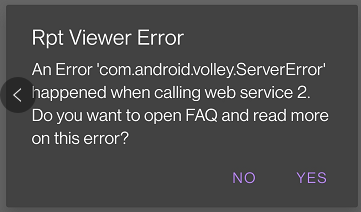
This web service 2 error message normally means the file you are trying to open, is not a valid Crystal Report document. Rpt viewer doesn’t support any file types other than Crystal Reports (.rpt). Please try again and if this problem persists, please send us an email.
FAQ 2, the export is completed, but where can I find the exported PDF file?
The exported PDF files are located in the sub-folder “rpt-exported” in your “Downloads” folder. Here are the steps to find them.
Step 1, launch Files app (by Google)
Step 2, tap the menu button (the 3 lines button) at the top left corner
Step 3, tap “Downloads”
Step 4, tap the sub-folder “rpt-exported”
Now you can see the exported PDF files.
FAQ 3, I got “An error ‘com.android.volley.XXXXX’ happened when calling web service 1”. What can I do?
This web service 1 error message normally means the app cannot reach Internet. Rpt viewer DOES need to access the internet to open Crystal Reports (.rpt) documents. If your internet access is OK but this problem persists, please send us an email.
FAQ 4, I got “An error ‘XXX’ happened when calling web service 3”. What can I do?
This web service 3 error message normally means the app encountered a problem when preparing the export. This error is rare. Please try again and if this problem persists, send us an email.
FAQ 5, I got “An error ‘XXX’ happened when calling web service 4”. What can I do?
This web service 4 error message normally means the app encountered a problem when downloading the exported file. This error is rare. Please try again and if this problem persists, send us an email.
FAQ 6, I got “An error ‘No input file detected’ happened when checking the input file”. What can I do?
This error message normally means the Android system failed to deliver the file to this app. Please reboot your phone and try again. If this problem persists, please send us an email.